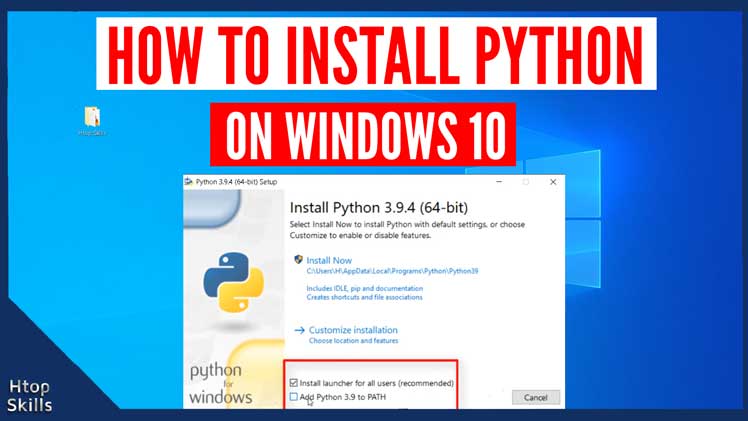Before you can run and write a python program on your Windows 10 computer, you need to install Python on your operating system. Above all, Python is one of the most popular programming languages at the time of writing this blog post and python has several versions, like python 2, python 3. If you are not sure that python is already installed on your system, follow the steps below in “How to check if python is installed on Windows 10“.
This blog post provides the necessary steps to install Python on Windows 10.
How to Install Python for Windows 10
Click Bookmark to open the links database.
Type python in the search box, then click Python in the search result to open the Python website in a new tab.
In the Python webpage, select Download and then click Download Python.
Save the file to your computer.
When the download is complete, double-click the executable file to start the installation.
If the User Account Control (UAC) is not disabled, you will see the message Do you want to allow this app to make changes to your device? Click Yes.
If the “SmartScreen can’t be reached right now” screen appears, click Run.
In the next window, if you’re not sure for which user you want to install Python, then check “Install launcher for all users”.
Check the box “Add Phyton to PATH”, then click Install Now.
Now wait for the installation to complete, then click close when your computer shows the message “Setup was successful”.
Video to show you how to install Python 3.9.4 on Windows 10
How to check if python is installed on Windows 10
To verify that Python is installed and available everywhere on your Windows 10 operating system, follow the step below.
Go to the Windows 10 search bar, type cmd, and then click Command Prompt. Or
Simultaneously press Windows key and R key to open run, type cmd, and then press Enter.
In the Command Prompt window, type the command below and then press Enter.
python –version
How to check if pip is installed on Windows 10
To verify that pip, the package manager for Python packages is installed and available everywhere on your Windows 10 operating system, follow the step below.
Go to the Windows 10 search bar, type cmd, and then click Command Prompt. Or
Simultaneously press Windows key and R key to open run, type cmd, and then press Enter.
In the Command Prompt window, type the command below and then press Enter.
pip –version
What To Read Next
- How to install XAMPP in Windows 10
- How to compress files and open zip files in Windows 10
- Embed youtube playlist on webpage
- How to install a loopback adapter in Windows 10
- How to download the entire file in a website folder
If you like the content of this post or if it has been useful to you, please consider sharing it on your social media and follow me on Facebook and Twitter for more exclusive content.