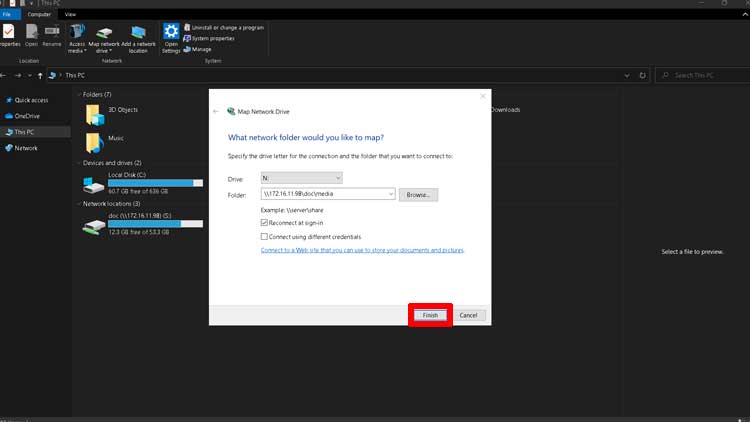Map network drive makes it easy to access remote drive and folder in Microsoft Windows 10. With a network drive, you don’t have to type and remember the address of the remote resource. It will appear in File Explorer on this PC under the Network Locations section and you can open it with a double click. Also, depending on the permissions you have, you can add, delete, or edit files just like you do on your local drive.
How to Map a Network Drive in Windows 10
Go to the Windows 10 search bar, type This PC, and then select This PC app.
At the top, click Map network drive.
In the drive, select an available letter from the list.
In the folder, type the path of the folder you want to map in your Windows 10; or
Click Browse to find the computer that has the sharing resource, but this option will work only if you have enabled discovery mode on both computers.
Check “Reconnect at sign-in” to connect each time you log in the computer.
Click Finish.
If the drive or folder requires login information, enter the username and password to access the network resource.
How to Map a Network Drive using Command Prompt
Go to the Windows 10 search bar, type cmd, then click on Command Prompt.Or
Press the Windows key and R key at the same time to open run, type cmd, then press Enter.
In the Command Prompt window, to map the Media folder located in the computer IP address 172.16.11.98 and use drive letter m, type the command below and then press Enter.
net use m: \\172.16.11.98\Media
If the drive is not accessible to everyone, enter the username and password. For example, type the command below and then press Enter to also add username htopskills and password NowReadyToGo.
net use m: \\172.16.11.98\Media /user:htopskills NowReadyToGo
What To Read Next
- How to share folders in Windows 10
- View shared folders in Windows 10
- How to find network shared folders on remote device
- Access RDP over the internet securely
If you like the content of this post or if it has been useful to you, please consider sharing it on your social media and follow me on Facebook and Twitter for more exclusive content.