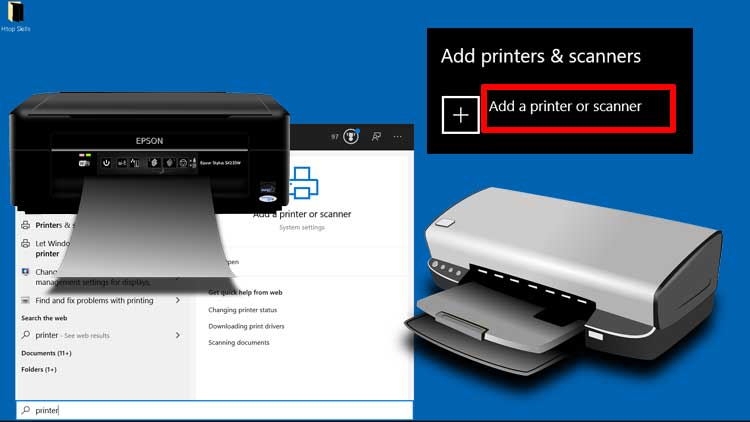Before you can print, you need to install your printer driver on your Windows computer. Next, you need to decide what type of connection you will use, because you can connect a printer with a USB cable, wirelessly, with a network cable, etc. However, not all printers have network cable and wireless capabilities. For this you need to check the connection mode available on your printer. In addition, the configuration for each type of connection is different and you should consult your printer quick guide.
How to install a printer using Windows 10 drivers
Connect your printer to a computer using a USB cable.
Plug in the printer and turn it on.
Windows 10 will detect your printer and try to find the correct driver for your printer.
Once the process is complete, Windows 10 will display a notification at the bottom right of the screen.
To verify the presence of the printer on your computer, type printer in the Windows 10 search bar, then select Printers & Scanners.
You should see the printer in the settings window.
If Microsoft Windows cannot find the driver for your printer, follow these steps:
Right-click on Start, then select Settings. Or
You can also access the Windows 10 settings by pressing Windows and I keys at the same time.
In the Windows Settings window, click Devices (Bluetooth, printers, mouse).
On the right side select Printers & scanners, then click Add a printer or scanner
If the message “ searching for printer & scanners ” appears, wait for the message to clear.
If you still don’t see your printer, click “ The printer that I want isn’t listed “, then follow the instructions in the new window to add your printer manually.
How to test a printer in Windows 10
When the printer installation is complete, open Notepad, and then type something in the file.
Go to File in the menu bar, select Print.
In the Printer window, select the printer you just installed, and then click Print. Or
Go to the Windows 10 search bar, type printer, then select Add a printer or scanner.
Select the printer for which you want to perform a test print, and then click Manage.
In the printer Manage window, Click Print a test page.
How to connect printer on network
This method is good for installing wireless printer and network cable printer. If you are using a cable, you do not need to press the wireless button on the printer.
Go to the Windows 10 search bar, type printer, then select Add a printer or scanner.
Turn on the printer and press the Wi-Fi button on the printer.
In the settings window, select Add a printer or scanner.
Wait for Windows to display a new message.
Select your printer and click Add device.
How to share a printer in Windows 10
Right-click on Start, then select Settings. Or
You can also access the Windows 10 settings by pressing Windows and I keys at the same time.
In the Windows Settings window, click Devices (Bluetooth, printers, mouse).
On the right side select Printers & scanners, click the printer you want to share, then choose Manage.
In the printer Manage window, Click Printer properties.
A new window will open, select the sharing tab, then click Share this printer.
How to connect to a shared printer in Windows 10
Right-click on Start, then select Settings. Or
You can also access the Windows 10 settings by pressing Windows and I keys at the same time.
In the Windows Settings window, click Devices (Bluetooth, printers, mouse).
On the right side choose Printers & scanners, select the printer you want a to add, then choose Add device.
If you still don’t see the printer, click “ The printer that I want isn’t listed “, then follow the instructions in the new window to add your printer manually.
Check “Select a shared printer by name”
Enter backslash twice, the remote computer name or IP address, and the printer share name, like the example below:
\\htopskillsPC\printer2When you are finished, click Next and follow the steps to install the printer driver.
How to change the default printer in Windows 10
Go to the Windows 10 search bar, type printer, and then select Printers & Scanners.
Uncheck “Let Windows manage my default printer”.
Click on the printer you want to use as default and select Manage.
A new window will open, click on Set as default.
Close the settings window.
How to check printer queue in Windows 10
At the right side of the taskbar, right click the Printer icon, then click open. Or
Go to the Windows 10 search bar, type printer, and then click Printers & Scanners.
Click the printer you want to check if you have a queue, then click Open Queue to see what is printing and what is waiting to be printed.
How to update printer driver in Windows 10
There are many ways to update your printer driver in Windows 10. In this section, you will learn how to update the printer driver through Windows 10 update, on the Universal Print connector and the manufacturing website.
1) Download and install your printer driver Windows update
Right-click on Start, then select Settings. Or
You can also access the Windows 10 settings by pressing Windows and I keys at the same time.
In the Windows Settings window, click Update & Security.
Click Check for updates.
If a new driver is available for your printer, Microsoft Windows will automatically install it on your computer.
2) Change printer driver on connector
Right-click on Start, then select Settings. Or
You can also access the Windows 10 settings by pressing Windows and I keys at the same time.
In the Windows Settings window, click Devices (Bluetooth, printers, mouse).
On the right side select Printers & scanners, click the printer you want to change the driver, then click Manage.
In the printer Manage window, Click Printer properties.
A new window will open, select the Advanced tab, then click Share this printer.
In Driver, select New Driver
Click Next
Select the new driver you want to use for your printer and click Next. Click Finish to close the wizard.
Open Task Manager and restart the service.
On the Task Manager utility, select the Services tab.
Right click on the Print Connector service, then click Restart.
3) Download and install your printer software from the official website
Sometimes the manufacturer and Windows 10 driver is a little different. To update a driver, it’s good to remove the old driver before trying to update the printer driver from your manufacturer.
Go to the Windows 10 search bar, type printer, then select Printers or scanners.
Select the printer you want to remove, and then click Remove device.
Go to your printer manufacturer and find the driver download section, then download the latest driver for your Windows 10 operating system.
Save the file to your computer, and then install the program on your computer.
How to download printer driver from Microsoft update catalog
Go to the Microsoft Update Catalog web page.
On the Microsoft Update Catalog webpage, type the name and the model of your printer, then click Search.
Click Download next to the version that best matches your Windows operating system.
Click on the link containing the cab file.
Save the file to your computer.
If when you click on the link it does not respond, right click on it and select “Save link as …” (Chrome browser)
You need to unzip the file to find your printer driver. If you need help unzipping the file, please see my previous blog post “How to compress files and decompress files in Windows 10”.
What To Read Next
- How to download the entire file in a website folder
- How To Check System Specifications On Windows 10
- Create local account in windows 10 using Command Prompt
- How to install a loopback adapter in Windows 10
- Fix Windows 10 Cannot Update
If you like the content of this post or if it has been useful to you, please consider sharing it on your social media and follow me on Facebook and Twitter for more exclusive content.