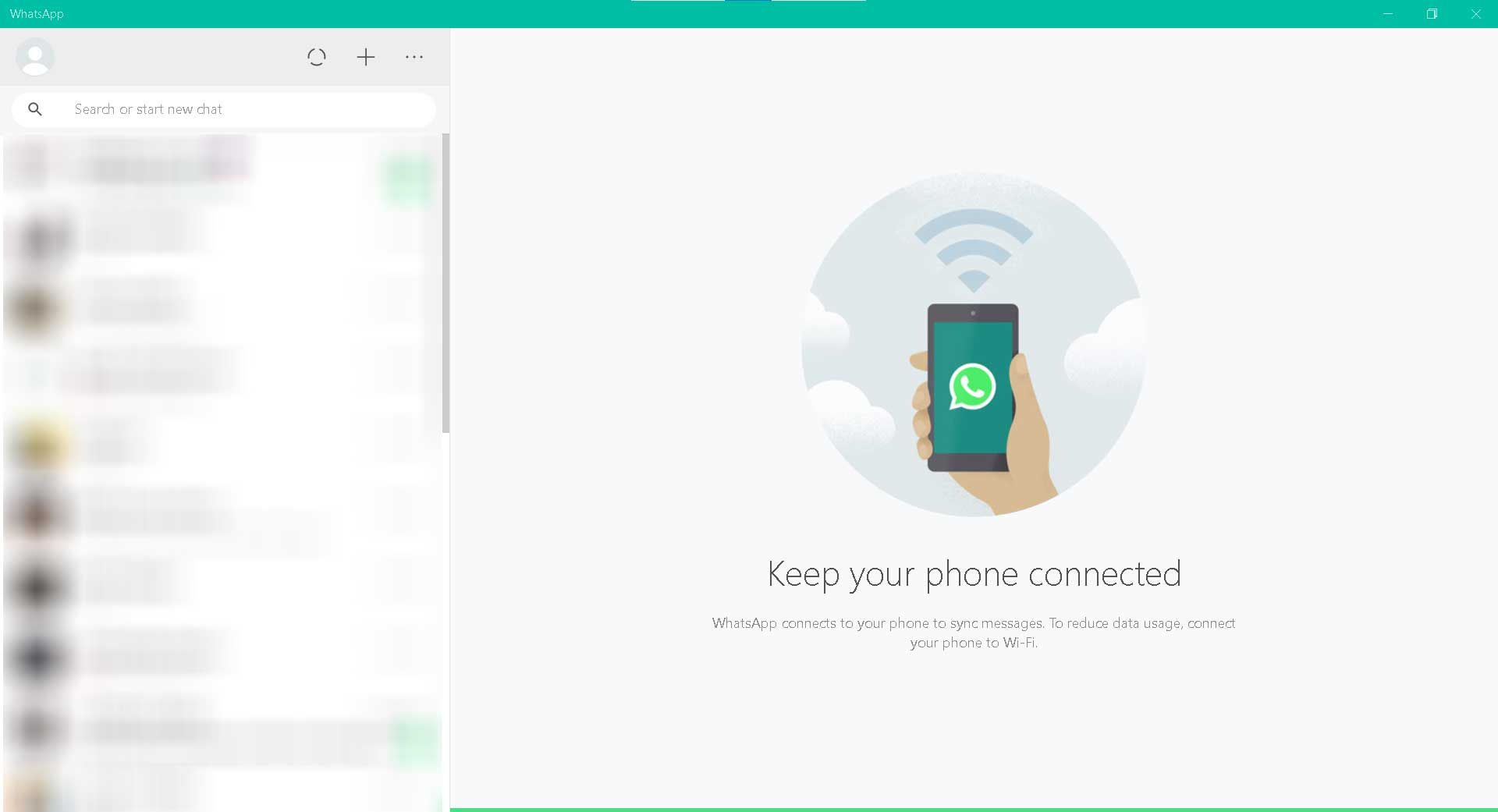Using WhatsApp on your Windows computer or laptop gives you plenty of possibilities to communicate, share files, watch your videos and images on a bigger screen, configure your profile, and more. Most importantly, installing WhatsApp software on a PC is a very simple process.
This post provides the information you need to download and install WhatsApp on your Windows PC.
How to install WhatsApp on my computer
Open your computer and visit the WhatsApp download page.
On the WhatsApp download page, there are two sections, one for mobile and one for desktop. To download the version of Windows to your computer, on the right side, click the green DOWNLOAD FOR WINDOWS button.

Save the WhatsAppSetup.exe file to your computer, then wait for the file to finish downloading.
Once the download is complete, double click on the WhatsApp installer file to start the installation.

If the User Account Control (UAC) is not disabled, you will see the message Do you want to allow this app to make changes to your device? Click Yes.
If the “SmartScreen can’t be reached right now” screen appears, click Run.
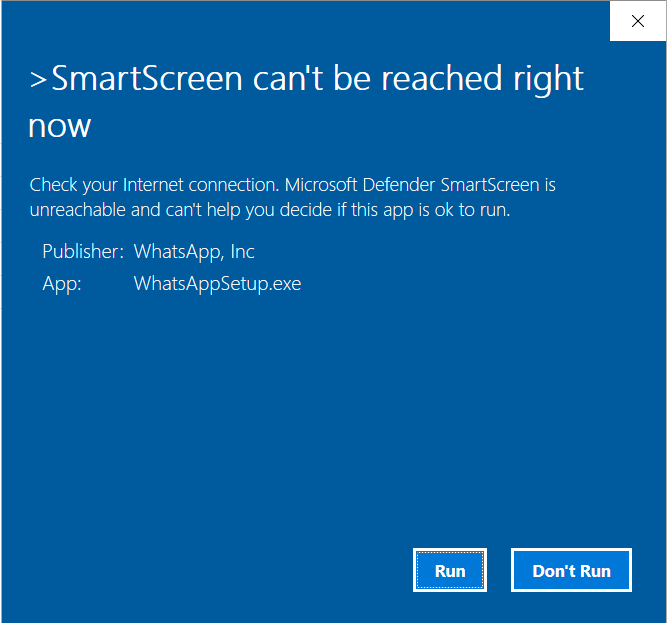
Follow the installation instructions until the process is complete.
When the installation is done, open WhatsApp on your Windows PC. WhatsApp will ask you to pair your mobile device with WhatsApp on your computer.
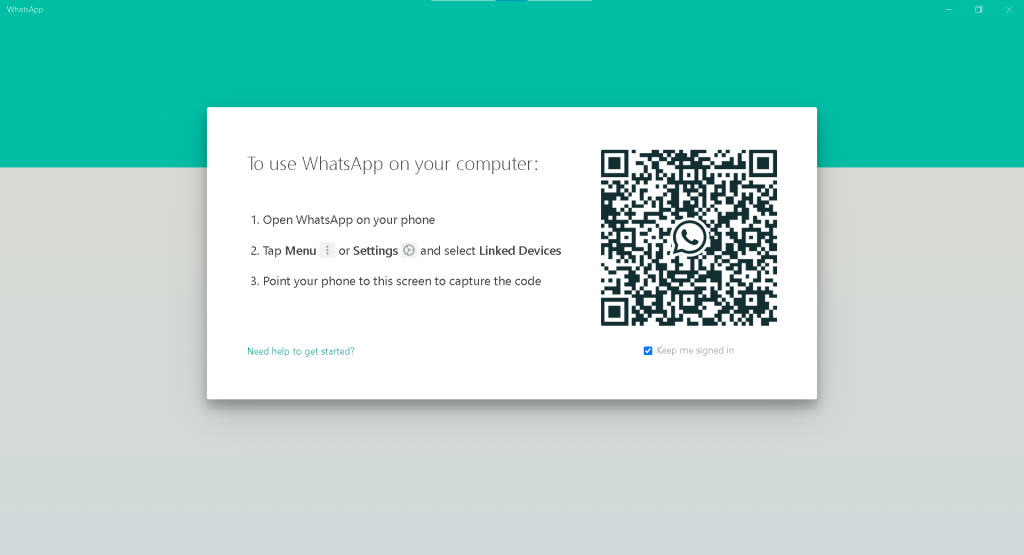
Open WhatsApp on your mobile device, then tap the menu button (the three vertical dots) located at the top right.
Click the Linked Devices, then point your mobile device’s camera at the QR code on your computer.
If the QR code expired before the scanning, click the refresh button to regenerate the QR code.
Once every finish you will be able access your WhatsApp on your computer.
What To Read Next
- How to download the entire file in a website folder
- How to find the MAC address of a device
- Enable remote desktop on Windows 10
- How to turn on Bluetooth on Windows 10
- How to get back to desktop on Windows PC
If you like the content of this post or if it has been useful to you, please consider sharing it on your social media and follow me on Facebook and Twitter for more exclusive content.