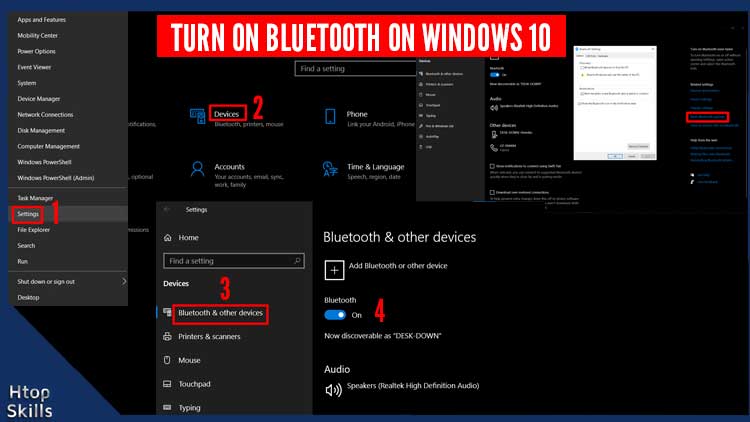Pairing Bluetooth devices with your Windows 10 computer allows you to connect to another device without being physically connected with a cable.
This post provides information you need to enable Bluetooth on Windows 10. After enabling Bluetooth, you will be able to pair your mouse, keyboard, Game-pad, printer, earbuds and other compatible Bluetooth devices.
How To Turn Bluetooth On Windows 10
Right click on the Windows key and select Settings.
Select devices.
In the settings window, choose Bluetooth & other devices on the left side.
On the right side, go to the Bluetooth & other devices area, and then select the Bluetooth switch to turn it on.
If you don’t see the Bluetooth switch, make sure your device has Bluetooth and check if your computer has the correct driver.
How to find Bluetooth settings in Windows 10
Hold down the Windows key and press the I key to open Settings.
Choose devices.
Click Bluetooth & other devices on the left side.
Now to find the Bluetooth Settings, turn on the Bluetooth switch then go to the right side and click on More Bluetooth options.
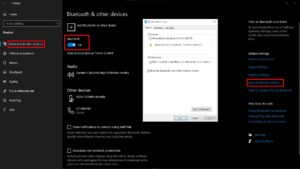
How to check if your computer supports Bluetooth
Right click on the Windows key and select Device Manager.
In the Device Manager window, check if you see a Bluetooth device.
If you see anything yellow you need to check if you are using the correct driver for your device.
What To Read Next
- How to clear clipboard in Windows 10
- Fix Windows 10 Cannot Update
- How To Check System Specifications On Windows 10
- Windows 10 won’t shut down just restarts
If you like the content of this post or if it has been useful to you, please consider sharing it on your social media and follow me on Facebook and Twitter for more exclusive content.