The clipboard tool temporarily stores any copy or cut information of your Windows 10 computer. But luckily, Windows 10 makes it easy to clear data saved to the clipboard with just a few clicks.
By default, the Windows 10 clipboard stores the last information copied or cut but Windows 10 optionally gives the option to activate multiple clipboards.
This post provides the information you need to delete a single clipboard and multiple clipboards in Windows 10.
To clear your clipboard, right click on the Windows key and click on Settings.
Select system.
In the settings window, choose clipboard on the left side.
On the right side, go to the clear clipboard data area and click clear.
When you are done, the clear button will change color.
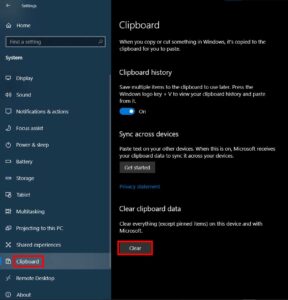
If you have multiple clipboards enabled in your Windows computer, press the Windows key and the touch V at the same time to open the clipboard panel.
You can now click on the three dots and choose to delete an item or click Clear All to delete all saved clipboards.
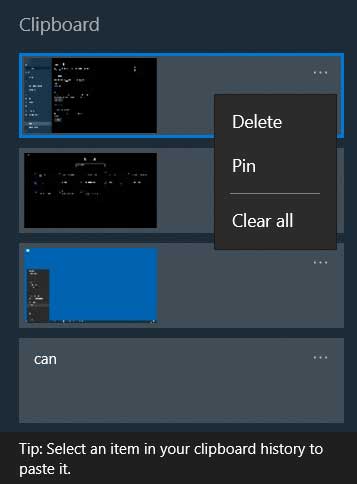
What To Read Next
- How to get to the BIOS on Windows 10
- How to change drive letter on Windows 10
- Stop programs from running at startup in Windows 10
- How to install Among Us on Windows 10
- How to disable hyper v using Command Prompt
If you like the content of this post or if it has been useful to you, please consider sharing it on your social media and follow me on Facebook and Twitter for more exclusive content.

