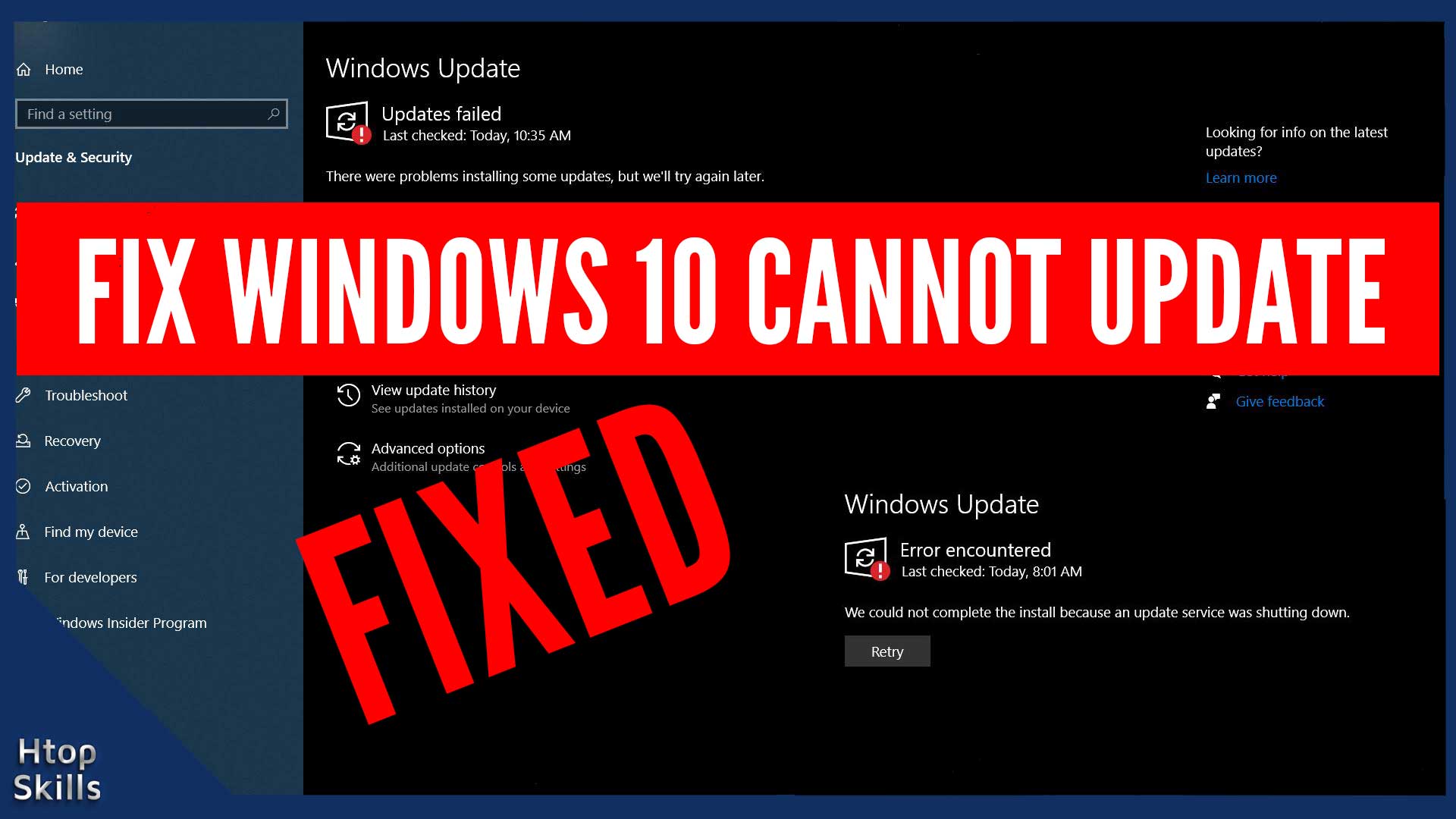Sometimes the automatic and manual update does not work on Microsoft Windows 10.
In this post, I am going to show you some steps you can try to fix Windows 10 may 2020 update issues.
The exact errors that I will fix: There were problems installing some updates, but we’ll try again later. We could not complete the install because an update service was shutting down. Windows Update Error 0x800704c7.
First of all, there are two things to check when you cannot update Windows 10. First, check if you have internet on the computer, and second, check if you have enough free space on the computer.
How to Fix a Stuck Windows Update
Open command prompt as Administrator.
Type the command below to start the deployment image servicing and management tool.
dism /online /cleanup-image /startcomponentcleanup
Press Enter, then wait for the process to complete.
Open services, set Windows update to automatic, and then start Windows Update Service.
Disable any third-party antivirus you have in the computer and try to update your Windows 10 operating system.
In the Windows Update window, click on Advanced options. Click on the switch to turn on “Receive updates for other Microsoft products when you update Windows”.
Make sure you have enough free space on your hard drive and Restart the computer.
Disable any third-party antivirus and click try to update again.
The computer will inform you that a new update is available.
Click download and install.
When the installation is complete, click restart now.
After the computer has finished restarting, check the version of Windows you have on your computer.
In the search bar, type winver and click winver in the search result.
If Windows 10 2004 issues persist, go to the Windows update catalog, and download the latest version.
Video to show you how to fix windows 10 cannot update / Error 0x800704c7
How to reset Windows 10 update using command prompt
If you are still unable to install your Windows 10 update, you can try the steps below to reset the Windows Update Service before trying again.
Open command prompt as Administrator.
To stop the Windows Update service (wuauserv), type the command below and then press Enter.
net stop wuauservFor stopping the BITS service, type the command below and then press Enter.
net stop bitsTo stop the Cryptographic service, type the command below and then press Enter.
net stop cryptsvc
Now, type the command below and then press Enter to rename the folders: DataStore, Download and catroot2
Ren %Systemroot%\SoftwareDistribution\DataStore DataStore.bak
Ren %Systemroot%\SoftwareDistribution\Download Download.bak
Ren %Systemroot%\System32\catroot2 catroot2.bakWhen you are done, restart your computer and try to install your Windows update again.
What To Read Next
- How to install Among Us on Windows 10
- Fix File Explorer not responding in Windows 10
- How to get to the BIOS on Windows 10
- How to install a loopback adapter in windows 10
If you like the content of this post or if it has been useful to you, please consider sharing it on your social media and follow me on Facebook and Twitter for more exclusive content.