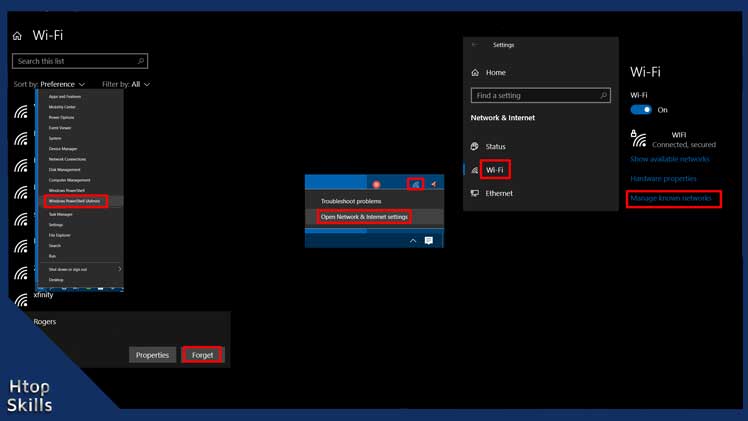If you never forget wifi network on Windows 10 without realizing it, you can save a long list of wifi profiles on your Windows 10 computer.
This post provides steps to remove unwanted wifi profile on Windows 10.
How to forget a Wi-Fi Network on Windows 10 using the wifi icon
At the bottom right of the screen, click the Wi-Fi icon.
Right-click the name of the network you want to remove, and then click Forget.
How to forget a network on Windows 10 using settings app
Click Start and select Settings. Or
On your Windows 10 computer, simultaneously press Windows key + i to enter the Settings app.
In the Windows Settings window, click Network & Internet. Or
Right click on the Wi-Fi icon, then select open network and internet settings.
On the left side, select Wi-Fi.
On the right side, click on Manage known networks.
Click the profile you want to remove from the list, then click Forget.
How to remove saved wifi network in windows 10 using PowerShell or Command prompt
Run Windows Command Prompt as Administrator. Or
Right click on Start, then select Windows PowerShell (Admin)
To view all wifi profiles saved on your Windows 10 computer, type the command below and then press Enter.
netsh wlan show profileTo delete the htopskills.com profile, type the command below and then press Enter.
netsh wlan delete profile name="htopskills.com"
What To Read Next
- Create local account in windows 10 using Command Prompt
- Check System Specifications On Windows 10
- How to install a loopback adapter in windows 10
- Javac is not recognized as an internal or external command
- How to Fix File Explorer not responding in Windows 10
If you like the content of this post or if it has been useful to you, please consider sharing it on your social media and follow me on Facebook and Twitter for more exclusive content.