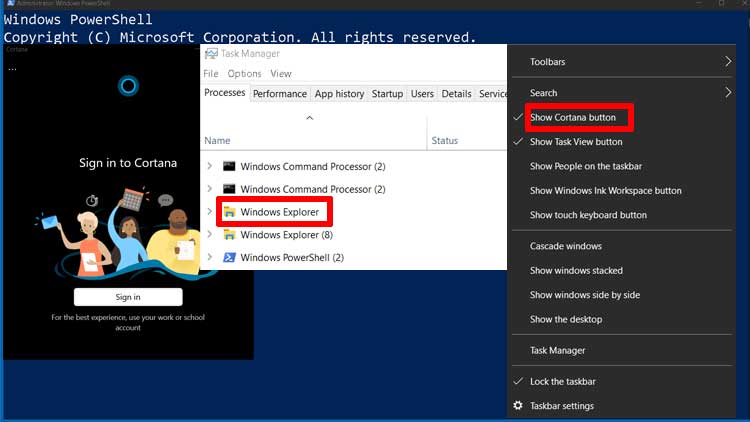If your favorite feature is no longer available in Cortana, or if you don’t plan to use it in the near future, you can remove Cortana from Windows 10 computer.
How to remove Cortana from Windows 10 with PowerShell
Go to the Cortana button in the taskbar, right click on it, then uncheck Show Cortana button.
Right-click on an empty area on the taskbar, then select Task Manager.
In the Task Manager window, select the Process tab, right-click Windows Explorer, and then click restart.
Right click on Start and select Windows PowerShell (Admin).
Type the command below and press Enter.
Get-AppxPackage -allusers Microsoft.549981C3F5F10 | Remove-AppxPackage
If you want to reinstall Cortana on your Windows 10 computer, go to the Microsoft Store, search for Cortana, and then follow the instructions to install it.