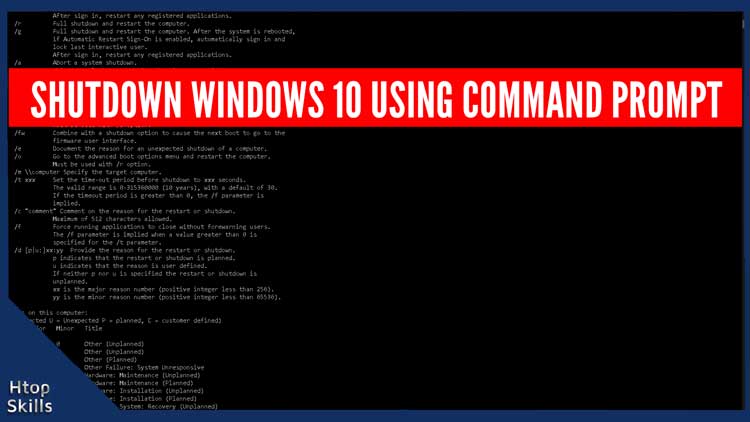Shutdown Windows 10 using command prompt gives you a lot of possibilities that are not available in the Start menu. With the shutdown command, you can use multiple arguments at the same time, schedule shutdown, document the reason, etc.
How to shutdown Windows 10 using cmd
Go to the Windows 10 search bar, type cmd, then click on Command Prompt. Or
Press the Windows key and R key at the same time to open run, type cmd, then press Enter.
In the Command Prompt window, type the command below, then press Enter.
shutdown
The previous command displays all the arguments available for shutdown.
To shutdown Windows 10 using command prompt, type the command below, then press Enter.
shutdown /s
To shutdown Windows after 60 seconds, type the command below, then press Enter.
shutdown /s /t 60
To abort the shutdown process, type the command below, then press Enter.
shutdown /a
To restart your computer, type the command below, then press Enter.
shutdown /r
To log off your computer, type the command below, then press Enter.
shutdown /l
To put your computer on Hibernate, type the command below, then press Enter.
shutdown /h
What To Read Next
- How to disable hyper v using Command Prompt
- How To Run Windows Command Prompt as Administrator
- Check System Specifications On Windows 10
- How to download the entire file in a website folder
- How to see WIFI password on Windows 10
If you like the content of this post or if it has been useful to you, please consider sharing it on your social media and follow me on Facebook and Twitter for more exclusive content.