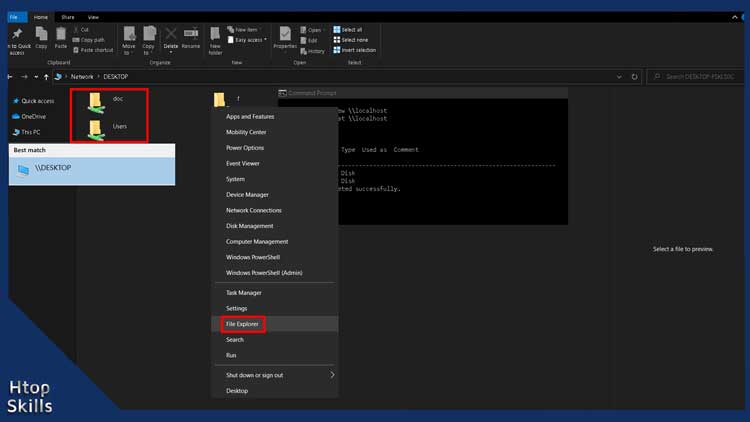You wonder how many shared folders you have on your computer and where they are located. This post provides some easy steps to view your shared folders in Windows 10 computer.
How to view shared folders using the search bar
Go to the Windows 10 search bar, type \\localhost or \\name-of-your-pc, and then press Enter.
A window will open with the shared folders on the PC.
Access shared folder on Windows 10 using File Explorer
Right-click on Start, then choose File Explorer.
In the address box, type \\localhost or \\name-of-your-pc, and then press Enter.
How to view shared folders on Windows 10 using Command Prompt
Go to the Windows 10 search bar, type cmd, and then click Command Prompt in the search result.
In the command Prompt window, type net share and press Enter. or
Type net view \\localhost or net view \\name-of-your-pc and press Enter.
How to display shared folders using Computer Management
Go to the Windows 10 search bar, type computer management, and then click Computer Management in the search result.
In the left side of the Computer management window, expand Shared Folders, and then click Shares.
On the right side you will see your shared folders.
How to find shared folders on Windows 10 using Windows PowerShell
Right-click on Start, then select Windows PowerShell.
In the Windows PowerShell window, type Get-SmbShare and press Enter.
Note: You can replace localhost with 127.0.0.1 and your-pc-name with your IP Address.
Video to show you how to access shared folders on a network
What To Read Next
- How To Turn Off Mouse Acceleration In Windows 10
- Find network shared folders on remote device
- How to share folders in Windows 10
- Map a network drive in Windows 10
If you like the content of this post or if it has been useful to you, please consider sharing it on your social media and follow me on Facebook and Twitter for more exclusive content.