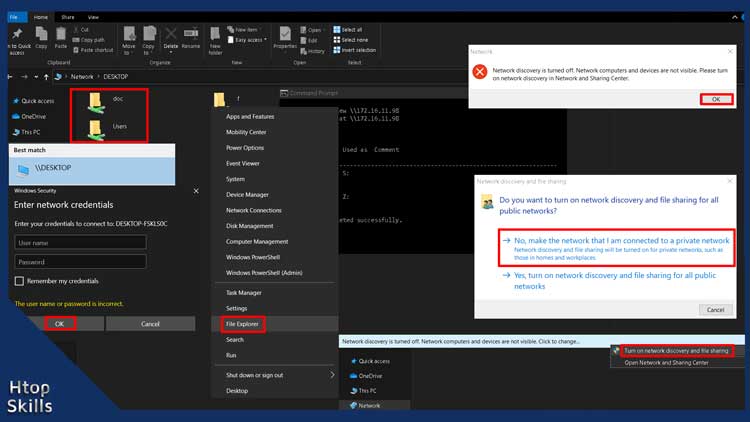Have you ever wanted to know if a remote computer has shared folders or files. This post provides the necessary steps to find network shared folders on remote computer.
How to find shared folders on Windows 10 using search bar
Go to the Windows 10 search bar, type \\RemotePC -IP-Address, and then press Enter.
In the Windows Security window, type the username and the password of the remote computer, then click OK.
A window will open with the network shared folders on the remote computer.
How to display shared folders on Windows 10 using File Explorer
Right-click on Start, then click File Explorer.
In the address box, type \\RemotePC -IP-Address or \\RemotePC -hostname, and then press Enter. Or
If you don’t know or don’t want to type the IP address or hostname of the remote PC, you can browse to find the computer.
Simultaneously press the Windows and E keys to open File Explorer. Also, to learn more about File Explorer, I have a full post on it(Things you can do with Windows 10 File Explorer).
On the left side, expand the Network section, and then select the computer where you want to find network shared folders.
On the right side, you will see the entire share folder on the remote computer.
Note: This method requires Turn On Discovery Mode On Windows 10. If you don’t already have it, please enable network discovery in the Network and Sharing Center.
If you see the window network discovery is turn off, click OK to close it.
Click the message at the top, then select “Turn on network discovery and file sharing.”
How to view shared folders on Windows 10 using Command Prompt
Go to the Windows 10 search bar, type cmd, and then click Command Prompt in the search result.
In the command Prompt window, type net view \\RemotePC -IP-Address or \\RemotePC -hostname, then press Enter.
Video to show you how to access shared folders on a network
What To Read Next
- How to share folders in Windows 10
- Things you can do with Windows 10 File Explorer
- View shared folders in Windows 10
- How to map a network drive in Windows 10
If you like the content of this post or if it has been useful to you, please consider sharing it on your social media and follow me on Facebook and Twitter for more exclusive content.