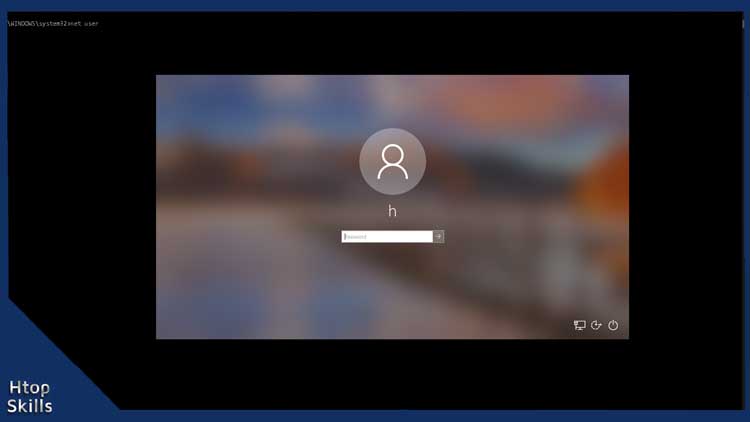If you want to quickly create a local account in Windows 10, you can use Windows Command Prompt as administrator to do so.
This post provides information you need to create local account in Microsoft Windows 10 using cmd.
How do I create an administrator account in Windows 10 using cmd
Go to the Windows 10 search bar, then type cmd.
Right-click on the Command Prompt and click Run as administrator to Run Windows Command Prompt as Administrator.
To create the John account and set the password facebook143;
In the Command Prompt window, type net user John facebook143 /add, and then press Enter.
If you want to add the user john to the administrators group, type the command below and then press Enter.
net localgroup administrators john /addTo confirm that the account has been created, sign out or restart your computer and you should see the new account on the login screen.
How to add full name to a local account using Command Prompt
Go to the Windows 10 search bar, type cmd.
Right-click on the Command Prompt in the search result, then click Run as administrator.
When you see the User Account Control, click Yes.
To add the full name John Biden on user John, type the command below, then press enter.
net user John /fullname:"John Biden"Sign out and you will see the full user and last name on the Microsoft Windows 10 sign-in screen.
How to delete a local account in Windows 10 using Command Prompt
Go to the Windows 10 search bar, then type cmd.
Right-click on the Command Prompt and click Run as administrator.
To delete the John account, type the command below, then press Enter.
net user john /del
What To Read Next
- How to shutdown Windows 10 using command prompt
- How To Uninstall Programs On Windows 10
- Enable remote desktop on Windows 10
- How to disable Windows 10 search history
- How to install Among Us on Windows 10
If you like the content of this post or if it has been useful to you, please consider sharing it on your social media and follow me on Facebook and Twitter for more exclusive content.