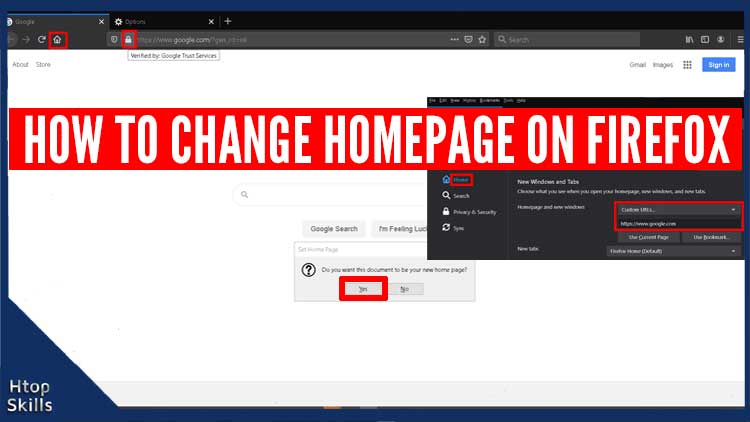Your Firefox homepage is the first page you see when you open the Firefox browser and when you open a new window.
If you have a web page that you open often or want to see your favorite website every time you open your Firefox browser, you can set it as your homepage on Firefox.
How do I make Google my homepage on Firefox
Open Mozilla Firefox.
Go to the top right and click on the three horizontal bars to access the menu.
Click Options.
On the left side of the screen, select Home.
Under “New Windows and Tabs”, click the box on the right of “Homepage and new windows” and select “Custom URLs“
Enter the URL of the web page you want to use as the home page. To use Google as homepage and new windows, in the field below “Custom URLs” type https://www.google.com
Other way, open the Google page and click “Use Current Page“.
Restart the Firefox browser.
Easier way to set homepage on Firefox
Open the web page that you want to use as the home page.
Click the lock icon and drag it to the home icon.
A new window will open and ask you, “Do you want this document to be your new home page?“
Click Yes.
What To Read Next
- How To Enable Javascript In Firefox
- Fix unable to find proxy server in tor browser
- How to set a specific country in a tor browser
- Error 1020 Access Denied with Split PIA VPN Tunnel
If you like the content of this post or if it has been useful to you, please consider sharing it on your social media and follow me on Facebook and Twitter for more exclusive content.