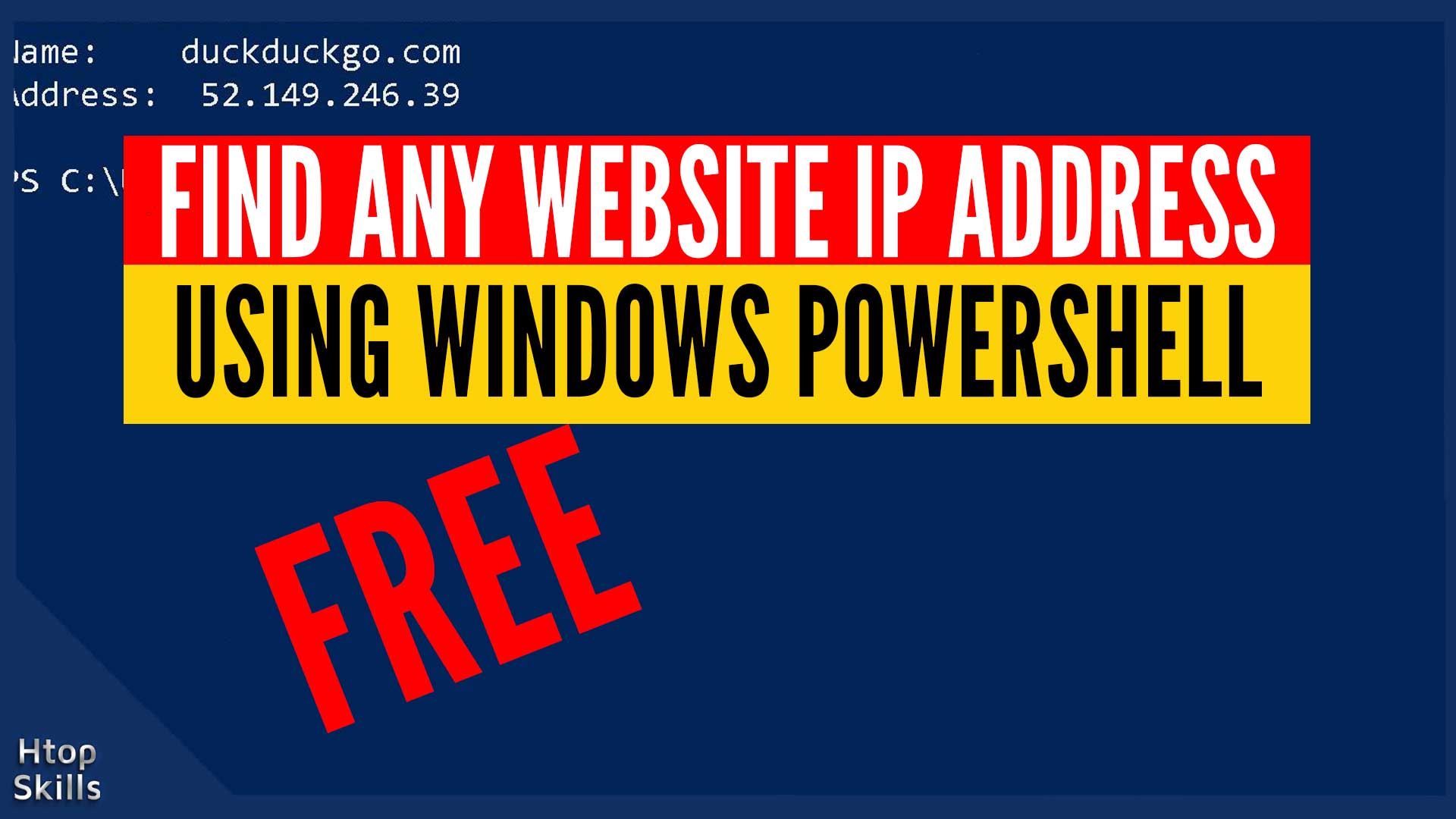Microsoft Windows has many command line utilities that can help you find website IP address. In this post, I’m going to do three examples with three different command line tools already included in Microsoft Windows. These command line tools will help you find website IP address using Windows PowerShell.
Before anything else, it’s good to know that each of these three command line tools that I will be using in this blog post also contains additional information other than website IP address.
This post provides information you need to find IP address of website with Windows PowerShell.
How to get website IP address in PowerShell
To get website IP address using the PowerShell utility, use Resolve-DNSName or GetHostAddresses. For example, to get the IP address of the facebook.com website, type the command below and then press Enter.
[System.Net.Dns]::GetHostAddresses("facebook.com").IPAddressToStringOr
Resolve-DNSName facebook.com
How to find website IP address using ping
You can use the ping utility to find the IP address of a website.
Open Windows PowerShell
Type ping and the address of the website you want to know the IP address. For example, to find the IP address of the website htopskills.com
ping htopskills.com
Press Enter
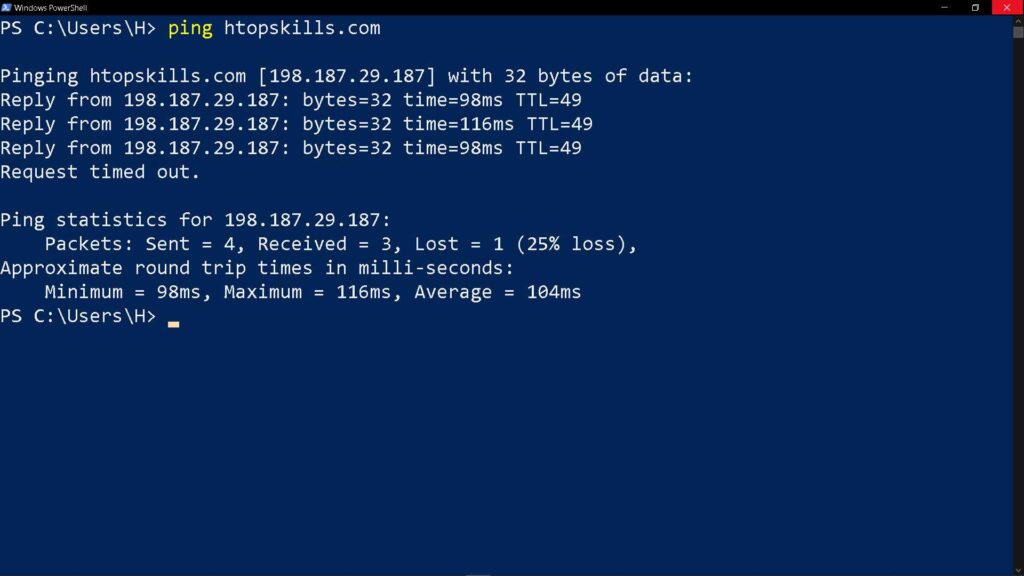
I recently published a post “how to block internet access to any website on windows” that uses Windows 10 operating system to block access to the internet.
How to find website IP address using tracert
You can use the tracert utility to find the IP address of a website.
In Windows PowerShell, type tracert and the address of the website you want to know the IP address. For instance, to find the IP address of the google.com website, type:
tracert google.com
Press Enter
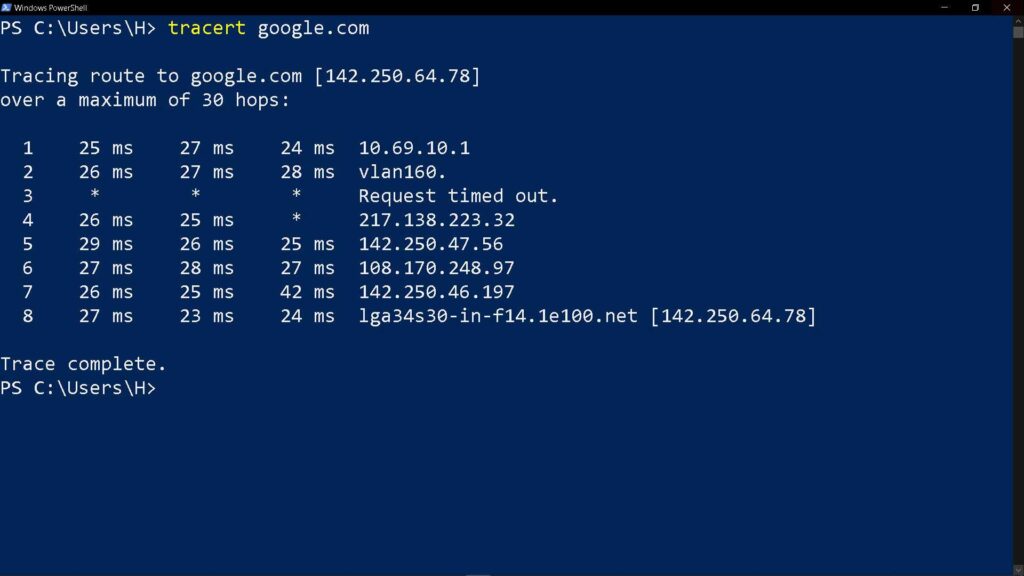
How to find website IP address using nslookup
You can use the nslookup utility to find the IP address of a website.
In Windows PowerShell window, type nslookup and the address of the website you want to know the IP address. In the same way, to find the IP address of the duckduckgo.com website, type:
nslookup duckduckgo.com
Press Enter
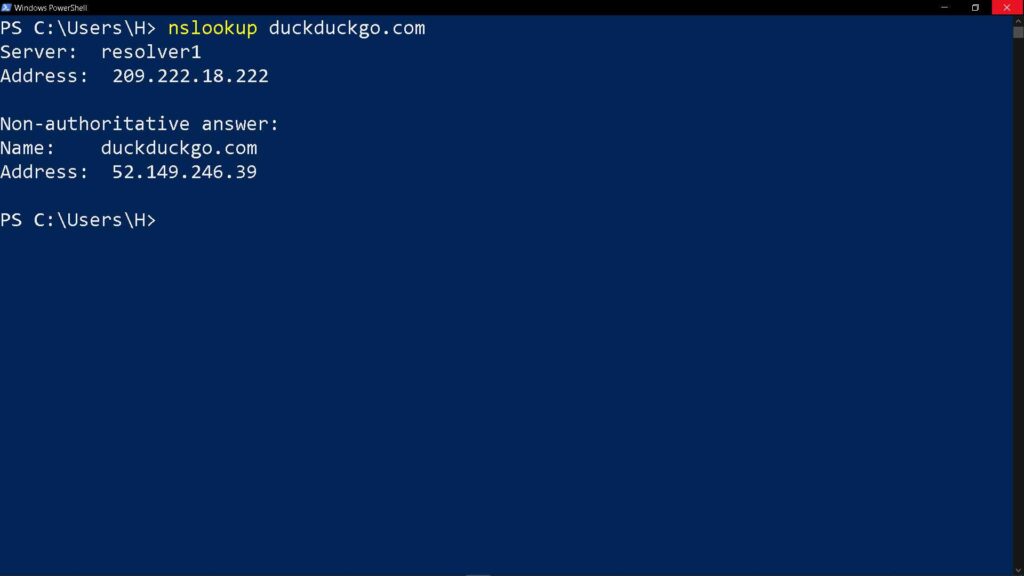
Video to show you how to check website IP address in Windows 10
What To Read Next
- How to check IP address using cmd
- How to find network shared folders on remote device
- Access your computer from anywhere with VNC
- How to see WIFI password on Windows 10
- How to access web server on VirtualBox from host
If you like the content of this post or if it has been useful to you, please consider sharing it on your social media and follow me on Facebook and Twitter for more exclusive content.