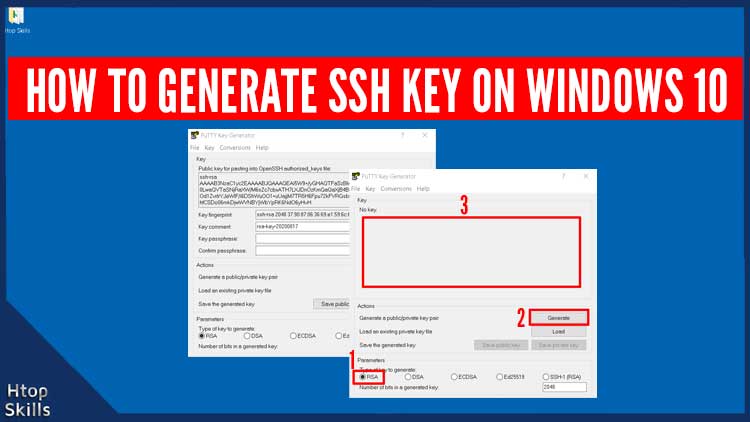SSH is a method used to establish secure connection between two points. When you generate SSH key in Windows with puttygen, the application creates a public key and a private key. The SSH system uses public and private keys to establish a secure connection. Before accessing the SSH server, the system checks whether the private key on the SSH client matches the public key on the server.
This post provides the necessary steps to create SSH key on Windows 10 with puttygen.
The software we are going to use to generate the SSH key is puttygen; And the program is automatically installed with putty. If you don’t have putty on your computer, you can install it because it’s a good SSH client; But if you just want to create SSH key, you can download the puttygen from the official website.
Another blog post I wrote that may be of interest to you “How to Install Putty on Windows 10”
How To Generate SSH Key With Putty
Open the puttygen.
At the bottom of the PuTTY key generator, select RSA.
Click Generate and move the mouse over the Key box to generate random values.
When the process is complete, puttygen will display the public and private key. In addition, if you want to use a passphrase to protect your private key, enter a passphrase in the passphrase box.
Save your private key in a good place and never share it with anyone.
Copy the public key to your SSH server or send it to the person who will give you access to their SSH server.
Note: With a private key, you can always regenerate their public key.
Video to show you how to generate ssh key in windows 10 / Setup ssh key in windows
What To Read Next
- How to disable hyper v using Command Prompt
- Enable remote desktop on Windows 10
- How to Make VirtualBox Full Screen Windows 10
- How to map a network drive in Windows 10
If you like the content of this post or if it has been useful to you, please consider sharing it on your social media and follow me on Facebook and Twitter for more exclusive content.