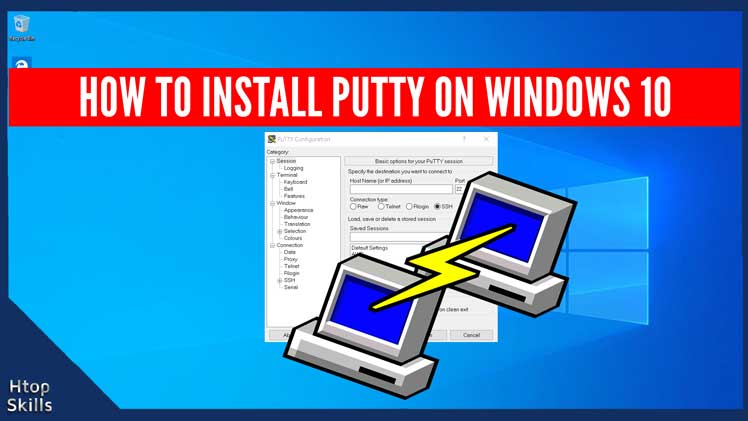Putty is a popular free and open-source terminal software available on Windows and Linux that has many connection types such as SSH, raw, telnet, Rlogin, and serial. There are many configurations you can set up on putty and the software comes with a variety of other useful utilities when install putty using Windows MSI installer.
This blog post provides the information you need to install putty on Windows 10.
How to Install Putty on Windows 10
Click Bookmark to open the links database.
Type putty in the search box.
Click Putty in the search result to open the Putty website in a new tab.
On the Putty webpage, locate the package files section, then click putty-64bit installer. If you are not sure whether your computer is 32-bit or 64-bit, choose the Windows MSI 32-bit installer.
Save the file to your computer.
When the download is complete, double-click the putty executable file to start the installation.
If the User Account Control (UAC) is not disabled, you will see the message Do you want to allow this app to make changes to your device? click Yes.
When you see the message “Welcome to the Putty release …”, click Next.
In the destination folder to install putty, leave it as default if you don’t have a specific reason to change it, then Next.
The installer will ask you which product features you want to install. Click the red cross to install everything, then click install.
When the installation is complete, click Finish.
To start Putty, go to the Windows 10 search box, type putty, and then click Putty in the search result.
What To Read Next
- Access RDP over the internet securely
- Xfinity connect to in home wifi to watch
- How to find the MAC address of a device
- Error 1020 access denied
- Access your computer from anywhere with vnc
If you like the content of this post or if it has been useful to you, please consider sharing it on your social media and follow me on Facebook and Twitter for more exclusive content.