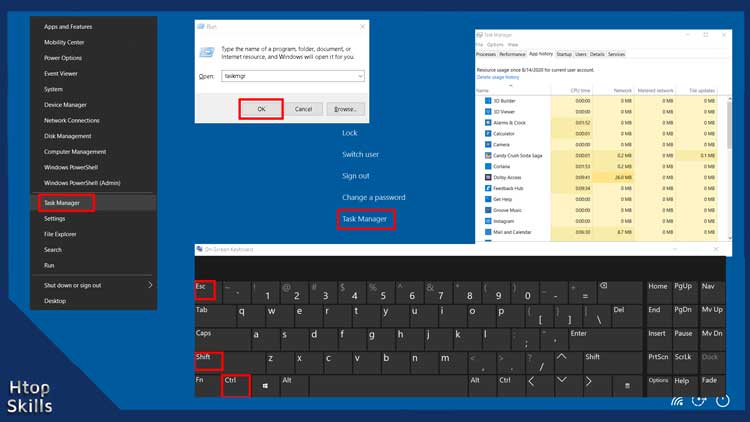While using Windows PC, you will sometimes feel the need to open the task manager, either to end a process, to see which apps are using more CPU or memory, to check if virtualization is enabled on your computer and more.
This blog post provides a list of ways to open Task Manager on Microsoft Windows 10 and Microsoft Windows 11 PC.
How to open Task Manager in Windows 11
Method 1: The fastest way to open Windows 11 Task Manager is to press CTRL + Shift + Esc keys simultaneously.
Method 3: Right click the Start menu, then click Task Manager
Method 4: Go to the Windows 11 search button in the taskbar, search for task manager, and then click Task Manager in the search result.
Method 5: Press CTRL + Alt + Delete at the same time, then click Task Manager
Method 6: Press Windows key + R, type taskmgr in the run window and click OK.
Method 7: Go to the Windows 11 search button in the taskbar, type cmd, then click Command Prompt in the search result. In the Command Prompt window, type taskmgr, then press Enter.
How to open Task Manager on Windows 10
Method 1: The fastest way to open the Task Manager is to press CTRL + Shift + Esc at the same time.
Method 2: Right-click on an empty area on the taskbar, then select Task Manager
Method 3: Right click on Start, then click Task Manager
Method 4: Press Windows key + X, then click Task Manager
Method 5: Go to the Windows 10 search bar, type task manager, and then click Task Manager in the search result.
Method 6: Press CTRL + Alt + Delete at the same time, then click Task Manager
Method 7: Press Windows key + R, type taskmgr in the run window and click OK.
Method 8: Go to the Windows 10 search bar, type cmd, then click Command Prompt in the search result. In the Command Prompt window, type taskmgr, then press Enter.
Method 9: Double click on the taskmgr.exe executable file located in the address path C:\Windows\System32
What To Read Next
- How to find the MAC address of a device
- How to Change File Extensions in Windows 10
- Create local account in windows 10 using Command Prompt
- How to Fix File Explorer not responding in Windows 10
- How to remove Cortana from Windows 10
If you like the content of this post or if it has been useful to you, please consider sharing it on your social media and follow me on Facebook and Twitter for more exclusive content.