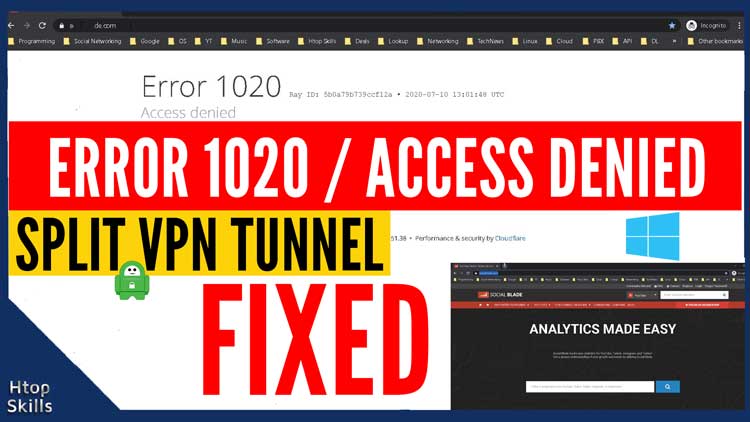In this blog post, you will see how to bypass error 1020 access denied with Split VPN tunnel on Windows 10.
The example in this blog post concerns the PIA VPN client but the principle is the same for other VPN clients.
When you get the error 1020, you can split your VPN connection to ignore VPN traffic on certain applications. Before going any further, make sure your VPN client has the split functionality.
I already explained the cause of the error 1020 access denied in another blog post; And if you read it, it will be very useful because you will have a better understanding of the error 1020 access denied and you will see how to fix it on other systems.
How to configure split tunneling vpn on PIA
Go to settings in the PIA client
Select network
Check split tunnel
Click Add Application
Choose the application you want to use to access the website and click OK.
Close the settings window.
Open your browser and refresh the page to see if the change already applies to your system.
If after refreshing the web page you still experience the same problem, restart the VPN connection.
I was unable to access the socialblade website when my VPN connection is enabled, but now I have configured my PIA VPN client to ignore traffic passing through the browser I use to access the socialblade website.
How to fix Error 1020 access denied with Split PIA VPN tunnel on Windows 10
What To Read Next
- Error 1020 access denied
- How to set a specific country in a tor browser
- Access your computer from anywhere with vnc
- Xfinity connect to in home wifi to watch
If you like the content of this post or if it has been useful to you, please consider sharing it on your social media and follow me on Facebook and Twitter for more exclusive content.