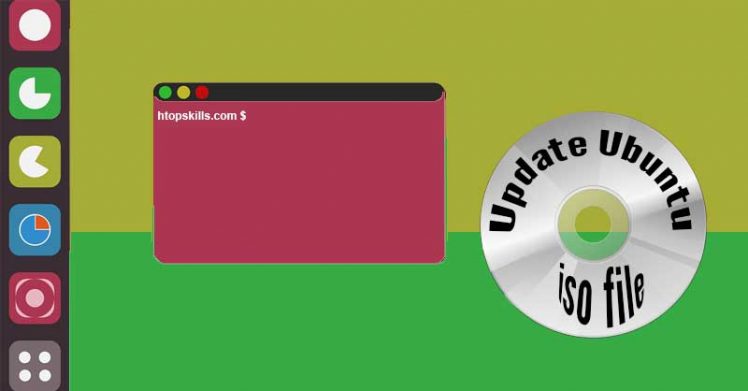You already have a version of Ubuntu iso file and want to have a new version of the same OS; If your internet connection is limited, use a utility to update the old Ubuntu iso file.
This article provides the essential steps to update an ISO in the Ubuntu Linux Operating System.
I will use zsync to download only what has changed in the operating system and then add it to my old version of Ubuntu.
To have zsync in your Ubuntu operating system, you must install it if you have not already done yet. To install zsync on Ubuntu, type the command below.
sudo apt install zsync
When the Operating System asks you to enter your password, enter it to continue with the process.
Copy the iso file, then replace the name of the new copy with the name of the version of Ubuntu that you want to update.
cp ubuntu-14.04.2-server-amd64 ubuntu-18.04.4-server-amd64.iso
Before you can update the iso file, you need to change the permission to allow writing to it.
chmod 755 ubuntu-18.04.4-server-amd64.iso
This permission allows the user and the owner to read, write and execute the file.
Now, to update the iso file, call the zsync utility and then enter the absolute URL of the Ubuntu file which has the extension zsync.
zsync http://cdimage.ubuntu.com/releases/bionic/release/ubuntu-18.04.4-server-amd64.iso.zsync
What To Read Next
- How to install jitsi meet server on ubuntu
- Play online Radio Station as Music on Hold in Asterisk
- Fix dns leak in Ubuntu
- How to configure DHCP server in pfsense
If you like the content of this post or if it has been useful to you, please consider sharing it on your social media and follow me on Facebook and Twitter for more exclusive content.