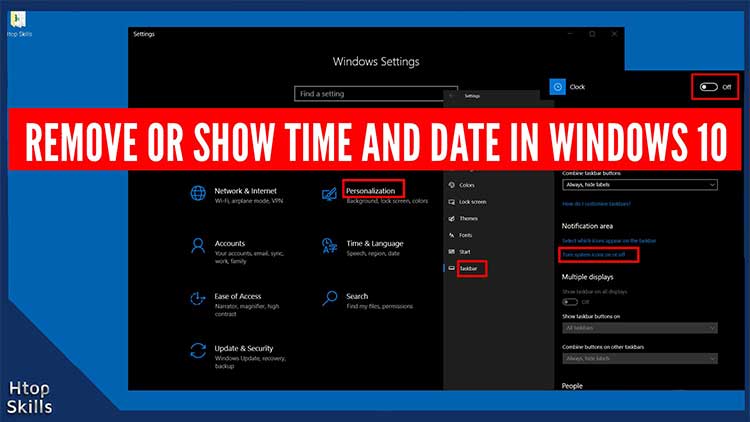By default, Microsoft Windows 10 displays the date and time at the bottom right of the screen. But you may not want the date and time to appear on your computer. Fortunately, Windows 10 makes it easy to hide and unhide clock with just a few clicks. Two big reasons why I removed the date and time are screenshot and video capture.
In this post, you will see an easy way to hide the date and time on your Windows 10 taskbar.
How to hide or unhide the clock from the Windows 10 Taskbar
Click on Start and select Settings.
In the Windows Settings window, click Personalization.
On the left side of the window, choose Taskbar.
Scroll down to find the “Notification area” section.
Click “Turn system icons on or off“
In the “Turn system icons on or off” window, click the switch next to clock to turn it off.
To show the date and time in Windows 10, do the same process to remove it on taskbar in Windows 10. When you reach the “Turn system icons on or off” window, click the switch next to clock to turn it on.
What To Read Next
- How To Turn Off Mouse Acceleration In Windows 10
- How to Make VirtualBox Full Screen Windows 10
- Stop programs from running at startup in Windows 10
- How to install Among Us on Windows 10
- How To Check System Specifications On Windows 10
If you like the content of this post or if it has been useful to you, please consider sharing it on your social media and follow me on Facebook and Twitter for more exclusive content.