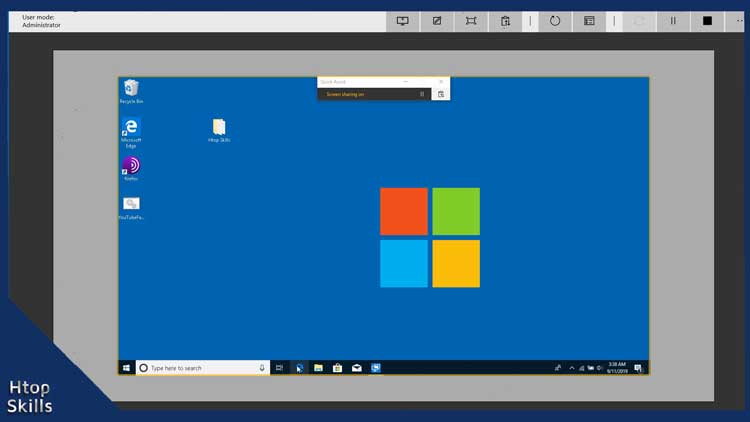Quick Assist is a remote support application available on Windows 10. You can use it to connect to a remote computer or to allow someone you trust to connect to your computer to help you resolve a problem.
Go to the Windows 10 search bar, type quick assist, then click Quick Assist in the search result.
In the Quick Assist window, click assist another person.
If you don’t have a Microsoft account yet, click on Create one because the person who will give the assistance need a Microsoft account. The person who will receive the assistance don’t need to sign with a Microsoft account
Enter your Microsoft account info, then click Next.
Type your password, then click sign in.
Now you need to share the security code to the person who will receive the assistance.
Ask the person who will receive the assistance, to go to the Windows 10 search bar, type quick assist, then click Quick Assist in the search result.
Send the security code you see on the screen with the person who will receive the assistance.
In the box below get assistance ask the person to enter the code, then click share screen.
Now in your computer, select what type of control you want, then click continue.
Ask the person who will receive the assistance to click Allow to give you access to the computer.
You should see and have control of the remote computer.
To close the connection, click the stop button.
Video to show you how to use quick assist in Windows 10
What To Read Next
- Access RDP over the internet securely
- How to find network shared folders on remote device
- Xfinity connect to in home wifi to watch
- Access your computer from anywhere with vnc
- Enable remote desktop on Windows 10
If you like the content of this post or if it has been useful to you, please consider sharing it on your social media and follow me on Facebook and Twitter for more exclusive content.